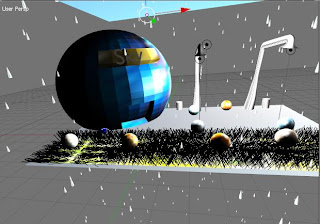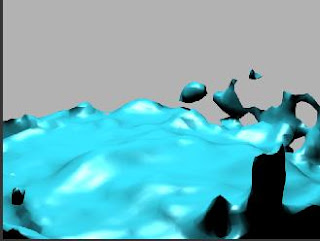I usually take a day and work through all the work but this week I've been hit with a fluey bug so I shall be doing a bit at a time for as long as I'm able to work, pretty anoying as there are a lot of tutorials to do and this is only one of my four modules but cant do anything about it.
Right the first tutorial 'Basic Blender Particles' I was first very intimedated by the length of it but once I'd done i felt like there was a lot of repetition but that wasn't necessarily a bad thing as I feel very confident in what I've just learnt. I end of the tutorial saw us playing around with some different effects on the particles, I did a few renders of some of the nicer effects available. I found it very interesting how you can create something so different from the same thing, I look forward to using particles again.

This is the rings effect, It is by far my favourite it just looks beautiful. The effect reminds me of that pattern popular in the 60's? maybe i've got the decade wrong but I think you know what I mean.

This is using the flare effect, it reminds me of fireflies, I can see how this one would work nicely in the task for this week.

This is using the lines effect it looks like sparkly stars its really quite pretty. I can image how this effect would be useful for creating shooting stars, or even disco lights.

This is using the star effect, this is very similar to the flare effect but a bit more definied, but the name I imagine that it is used for simple star effects.
The next tutorial I tried wasn't as sucessful I followed the instructions as best as I could considering most of the buttons were in a different order but even parented the particles were just ordinary like the ones from the first tutorial they wern't the boxes, I got really stumped as I spent well over an hour trying different combinations I just dont understand why it wont work, I rendered my end result which isn't like theres but it shows some animation. It's really anoying as I think this would be a really useful technique.
The next two tutorials were fire related, the first one creating the fire, and the second one adding a lattice too it, I found that the second video with the latice didnt add that much difference but it's good to know you can add lattices to particles.
This is my fire from the first tutorial.
This is the fire from the second tutorial with the lattice on the particle.
I found creating the fire effect quite straight forward after I'd done it, however throughout making it I had a few problems trying to get it to look like I wanted to, infact I had to change quite a few of the settings, mainly making them higher. This was due to the fact that for some reason mine didn't rise as high as the one on the tutorial, but in end I think I did a good job on the technique, its pretty effective and I can see how it could be used for things such as rain and snow, just using it in the oposite direction, or even as fireworks if the lattice was made gigantic at the top.
The static particles fur was really awkward to do as so many of the buttons were non-existance due to the different version, I had to make quite a few guesses some of which may be really wrong but the end result isnt too bad, bit thicker than I would have liked bu oh well.